Enable Developer Options In OnePlus Nord CE 2: Developer Options are the ultimate way to unlock the extra power of any Android Smartphone. But as powerful as they are, also destroyers. Developer options are mainly used by the IT sectors options like, when you need to enable USB debugging, OEM Unlocking, Generating Bug Reports, Wireless Debugging, Features Flags, System Tracing, HW or Software changes, etc.
These Options are useful but as much as it is sensible too. So when you need to use these features, you should enable and disable back to secure your phone.
You May Like: iPhone SE 4: The Cheapest iPhone With the Apple Intelligence Features
USB Debugging is an option that helps users securely transfer files to other devices. However, this feature is often hidden by the company due to potential security risks.
Enable Developer Options In OnePlus Nord CE 2
If you need to enable these features, I recommend you do it with your parents or someone who knows about them. Now go to the steps. To Enable Developer Options In OnePlus Nord CE 2 Mobile, you just have to follow these simple steps—
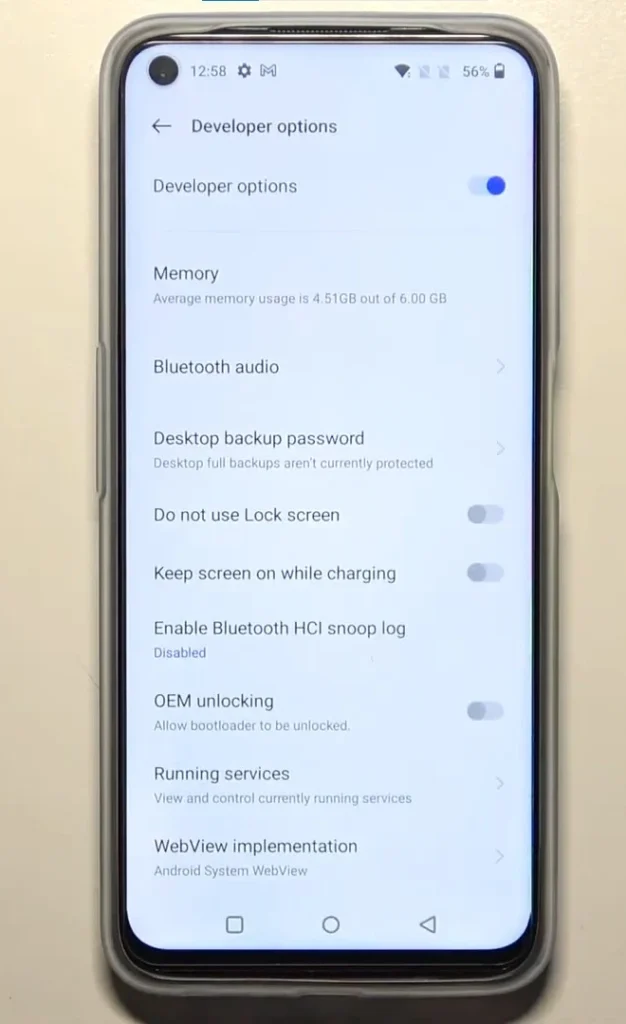
- Go To Settings
- Scroll Down and press on About Device
- Now click on Version
- Here you will see three options, find the Build Number Option, press on 7 times quickly, and then they will ask for your screen password, just enter the password or unlock your phone and the popup will appear at the bottom You are now in Developer Options!
- Now go back to your Setting option.
- Now find the System Settings Option and click on that
- Now scroll down, here you will find the Developer Options. Just press on it and enjoy the ultimate power of the phone.
Disable Developer Options in Vivo Phone
If you have completed your tasks while enabling the Developer option, it’s time to disable it to keep your phone secure. Here are simple steps to disable the Developer Options on the OnePlus Nord CE 2 mobile. Go to Settings > System Settings > Developer Options > Here you will see the Toggle Button in front of the Developer Options Title, just press on it and disable the Developer Options.
Is it safe to use Developer Options?
Yes, the Developer Options is seriously a very useful feature in Android that can unlock the ultimate power of the phone. But it is harmful as much as it is powerful.
Is it safe to always keep Developer Options enabled?
No, that is not a good choice. Enabling developer options on your phone unlocks many features that can expose your phone’s data to other devices and potentially make your personal files vulnerable.








